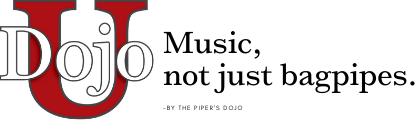Two notes before we begin:
- Special thanks to Brady Landgren for figuring out this process!
- This is a feature that's not guaranteed to work forever, but seems to work well for now, for most members.
How to do it:
Subscribing to an online calendar depends on the calendar app that you're using. Here are instructions for several popular apps:
First, copy the following link to your clipboard:
https://dojouniversity.com/?post_type=tribe_events&ical=1&eventDisplay=list
Google Calendar:
- Open Google Calendar (calendar.google.com) in your web browser.
- Look for "Other calendars" on the left side of the screen and click on the "+" button next to it.
- Select "From URL".
- Paste the link you copied into the URL field.
- Click on "Add calendar". The calendar will appear on the left side under "Other calendars".
Apple Calendar (on a Mac):
- Open the Calendar app.
- From the menu bar, choose File > New Calendar Subscription.
- Enter the link you copied, and then click Subscribe.
- Use the options to customize the calendar. To get updates of the calendar, select "Auto-refresh".
- Click "OK".
Outlook.com (online):
- Sign into Outlook.com.
- Click on the calendar icon in the lower-left corner.
- At the top of the page, click "Add Calendar" > "From internet".
- In the "Link to the calendar" box, paste the URL you copied.
- Click "Save". The calendar will appear in the "Other calendars" section.
Remember, it may take a little while for events to show up after you've subscribed to a new calendar. If you don't see events right away, don't worry. Give it some time and then check back later.